Cheap Ways To Make Video Content For Social Media Marketing
How to make video content for social media on your iPhone, so your potential customers can get to know you
If you’re a small business owner and your social media presence is stagnant, try video. Using video content for social media marketing can send your engagement levels through the roof. Plus, videos are a lot of fun to create.
Not sure what tools you can use to create a video? Find out more with these tips for getting started with video marketing. There’s no financial outlay and they’re tools you can use on the go with your iPhone. Plus there’s no huge outlay either.
Video marketing is huge
Video has taken the content marketing world by storm. The level of engagement with a well thought out and well-scripted video can increase engagement 100x the level of a static social post.
Even a short one, that is made on-the-fly, can dramatically increase brand awareness and engagement levels.
Are these some of the reasons why you haven’t created video yet?
- You need to get your hair and make-up done
- There’s no blank wall to stand in front of to record
- You don’t like the sound of your own voice
- Video editing is tricky and costly
- You don’t know what you could possibly film
Don’t despair. While you can learn to create great videos in a flash, there are other ways to increase brand awareness. And you don’t have to get in front of the camera. Unless you want to of course.
Firstly, here’s how to create videos using your iPhone.
Video marketing tools
In app recording
Instagram, like most social media channels, allows you to record from within its mobile iPhone app.
How to use
- Tap the photo button from within Instagram
- Tap the video button
- Select whether you want the camera on you or something else
- Press and hold the record button, then move your phone
- Release the record button to end the video
Write a caption, add a location and then share.
Boomerang app
A new feature from Instagram, or at least one I’ve just found. Boomerang is a mobile app that allows you to create a short (very short) video of something happening. You record using the app by moving your camera around a scene and it records and loops the scene.
It’s easy to use and your video can be uploaded in a flash.
How to use
- Hold your phone over the scene you wish to capture.
- Tap the button, then move your phone.
- That’s it. After a few seconds, the recording stops.
Your little clip is ready to share directly on Instagram or Facebook. Or choose any other platform that you have set up on your iPhone.
The great thing about this is that it’s short. You can only record for a limited time. It’s a bit like creating a little gif.
Twitter has a similar feature to Instagram that’s contained within its mobile app.
How to use
- Create a new Tweet
- Tap the photo icon
- Tap video
- Hold down the record button and depress when you have finished.
You can either film yourself in the selfie mode or shoot a clip of another scene.
The great thing about this is that you can shoot multiple clips. Then when you Tweet, it merges the clips together into one video. No editing software required. Easy.
Twitter was initially limited to 30 seconds but since July 2016, anyone can now upload up to 120 seconds of video.
Vine
Vine is an iOS mobile app which allows you to create a loop video.
Download the app for mobile on your iPhone and start producing right away.
Vine is like a social channel in itself, and not just a recording app.
How to use
- Hold down on the screen to record
- When finished, release.
A nice feature of Vine is that it allows you to pause, then relocate to another scene, then record again. Then with these mini clips you can edit their order.
You can share to Vine, Twitter or Facebook.
iPhone camera
I use my iPhone camera to shoot video. It’s always where I am, it has a great camera and it allows me to upload directly to any social media channel.
Making a video of yourself? Remember to look into that black dot that is the camera and not watch yourself on the screen. Hard to do I know. I’m still perfecting it.
Video editing software that’s free or cheap
There’s a number of tools you can use to clip out the front or end of your clip.
iPhone photos edit feature
- Tap the Photos icon from your iPhone screen
- Now tap Videos
- Tap the video you want to edit
- Select Edit
- Hold the frame at the bottom till it displays a yellow box
- Slide the box ends to clip out the start or end
- Tap Done
- Tap Save as new clip
Clip & Go
An iphone app that allows you to edit one long clip and move. This is a paid app that is well worth the money. I’ve been able to nicely edit out a long 10 minute video and remove all the times I said ‘um’ – which was quite a bit.
Select a video from your photo library. You are then able to cut parts of your video into shorter ones.
You can delete parts out, reorder them and create a totally new video.
A few tips for video
Best video length – people tune out after a while and video won’t hold their interest indefinitely.
- Short is sweet – I find 30-60 seconds on Instagram or Facebook works a treat
- Use longer videos (up to 2 mins) for blog posts
- Try recording a long video of say 5-7 minutes then edit – I find I’m much more relaxed if I’m just chatting along
- Get your script right and make sure you have a CTA
- Show your personality
- Most of all have fun
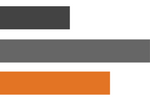

 Hi, I'm Kelly O'Donnell.
Hi, I'm Kelly O'Donnell.