The Essential Beginner’s Guide to Twitter
Created a Twitter account and too scared to use it? Here’s some terminology to get you started.
Created a Twitter account and too scared to use it?
Here’s some terminology to get you started – so you know how to go about making your first Tweet. I have assumed you’ve created an account, and a username.
@user
This is how Twitter users are identified – by the name after the @ symbol.
1. How to interact
Tweet
A Tweet is one of the main ways that you can interact on Twitter. You can also Retweet, Like, or Quote a Tweet. So what is a Tweet?
A Tweet consists of up to 140 characters of text and can include photos, videos or links to websites. What I love about Tweets are that they are succinct – you basically have to keep to a maximum of 140 characters.
This means that it’s pretty quick to scroll through your feed of Tweets for the day and find the links you want to follow – and the things you want to read.
To Tweet is the act of making a post on Twitter. All Tweets are public – so everyone will see them. You can change them to be protected – so that only your followers can see them.
Retweet
A Retweet is a quote of someone else’s initial Tweet. If you see a Tweet that you find interesting and you think your followers will too, then Retweet. It’s a way of sharing what someone else has said.
The Retweet posts the initial Tweet in the exact format but comes up in your home stream or feed. So I retweeted the @RachelsList initial Tweet. The green arrow and 1 below indicates it’s been Retweeted once.
Quote a Tweet
If you want to comment on a Tweet to your followers, you can quote it. This is done using the Retweet icon. You’ll then get the option to Retweet or Quote the Tweet. A Quoted Tweet looks like this.
Reply to a Tweet
Reply to a Tweet using the left pointing arrow – it’s to the left of the green Retweet icon shown below. A Retweet quotes the initial user’s name and allows you to respond to their Tweet.
Like a Tweet
You can like a Tweet by selecting the heat icon at the bottom of a Tweet. It shows up in red.
When you go to your Me section (see below), you can see your Tweets, Media and Likes.
Mention
A Mention is when you talk about another user in your Tweet. You do this in your Tweet like this
@knicoleodonnell
That person will then see that you’ve called out to them or mentioned them in a Tweet. I liked a post then that person mentioned me. You can mention in any Tweet.
#
Is called a hashtag. It took me awhile to work out what this was, and what it did! It’s a way on including a topic in your Tweet. If you’ve Tweeted your blog on Top Tips for Freelance Copywriters with a link to the blog post, you can also add in #Copywriter #Copywriting. Note that the blue text is the web URL.
When you click on the hashtag, you’ll get a list of all the other Tweets that use this hashtag.
Follow
Once you’ve created your account you will get suggestions of who to Follow. A Follow is a subscription to another user and allows you to see their Tweets, Retweets etc.
If they Follow you, then they will see your feed in their home stream. You can Follow anyone on Twitter except if an account is blocked. When you Follow someone it comes up in their notification feed.
- you can also directly message your followers or people you are following
- you can search for new followers
- see suggested people to follow and follow them
Well, that’s a quick rundown on Twitter and how to use it.
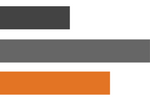







 Hi, I'm Kelly O'Donnell.
Hi, I'm Kelly O'Donnell.