Are Your Twitter Images Sized Correctly?
Twitter images need to be a set size. Make sure the images in your Tweets don’t get cut off with these tips.
[Tweet “Are Your Twitter Images Sized Correctly? Here’s How To Make Sure Your Images Get Shown #twittertips”]
Twitter images need to be a set size
Make sure the images in your Tweets don’t get cut off!
Do your Twitter images get cut off like this?
I don’t know about you, but it annoys me every time I share a blog post, or tweet a link and my image is cropped. Especially if the image has text that you want your followers to see.
Here’s a guide to Twitter images – the recommended size for tweets, and some image resizing and image creation tools. So make sure your images are the way you want them to be. After all, users interact more when images are used than without.
Twitter Images – What size should they be?
Basically, you can tweet an image of any size. But to make sure it’s displayed the way you want it, then use the recommended size for Twitter in-stream images – 440 x 220 pixels.
If you want it to appear expanded when it’s clicked on, the minimum size must be 440 x 220 pixels. The maximum size if you want your image to appear expanded is 1024 x 512 pixels
Here’s a great infographic – The 2018 Social Media Image Sizes Cheat Sheet. It’s a guide to the new images sizes for various social media.
Tools to create the right sized Twitter images
There are various tools around that you can use to create images for the in-stream Twitter feed.
Twitter mobile app
Okay, I’ve only just found this! But when you upload a photo or image you’ve created using Twitter’s mobile app then you can size it correctly. I’m thinking that many people don’t know about this or else I wouldn’t be seeing Twitter in-stream images cut off all the time.
Add an image to your tweet, add a photo then use the pen symbol – see image below.
Then select the crop button then choose the shape to crop. There’s the original, wide or square. Hit apply and add image. You’ll get a nice image like the one below.
Social Image Resizer Tool
This tool by Internet Marketing Ninjas works via a web browser. It lets you upload a photo or image, then resize it. What’s nice about this is that you can use a custom size too.
Pablo
Pablo, by Buffer is another web browser image editing tool. It has a nice interface and lets you upload your own pictures, add text and output the size for Twitter, Facebook, Pinterest or Instagram.
What do you use?
So there’s really no excuse not to have your images fully optimised for social media. After all, images used in social media feeds are much more likely to be interacted with. What other tools do you use to create, enhance or size images for social media?
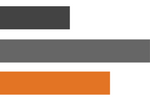




 Hi, I'm Kelly O'Donnell.
Hi, I'm Kelly O'Donnell.